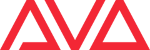tricks:loopback
Differences
This shows you the differences between two versions of the page.
| Both sides previous revisionPrevious revisionNext revision | Previous revision | ||
| tricks:loopback [2021/07/16 08:56] – icke_siegen | tricks:loopback [2021/07/16 09:32] (current) – icke_siegen | ||
|---|---|---|---|
| Line 5: | Line 5: | ||
| Sometimes it's useful to have the loopback network adaptor installed so that other programs on the same machine can control - or be controlled by - Titan. Here is how to install this: | Sometimes it's useful to have the loopback network adaptor installed so that other programs on the same machine can control - or be controlled by - Titan. Here is how to install this: | ||
| - | {{: | ||
| + | 1. Open Windows' | ||
| + | {{: | ||
| + | |||
| + | 2. Find the network adaptor section and expand it.\\ | ||
| {{: | {{: | ||
| + | 3. From the '' | ||
| {{: | {{: | ||
| + | 4. The 'Add New Hardware' | ||
| {{: | {{: | ||
| + | 5. On the next screen select '' | ||
| {{: | {{: | ||
| + | 6. Select hardware type ' | ||
| {{: | {{: | ||
| + | 7. Select manufacturer ' | ||
| {{: | {{: | ||
| + | 8. Check that the ' | ||
| {{: | {{: | ||
| + | 9. This confirms the successful installation. Click '' | ||
| {{: | {{: | ||
| + | 10. Now in network settings a new Ethernet connection is shown, and can be configured like other adaptors.\\ | ||
| {{: | {{: | ||
tricks/loopback.1626425791.txt.gz · Last modified: 2021/07/16 08:56 (external edit)