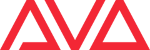Action unknown: siteexport_addpage
macros:example:colourchasechanger_v2
Table of Contents
Example
ColourChaseChanger (V2)
| by: | Jonas Nijs, Dec. 2017 |
|---|---|
| published: | December 2017 |
| description: | changes the colours of a color chase to any color you want |
| remarks: | This is an updated version to the old one, this time using system syntax so it goes faster and whitout your screen flickering. |
| Also see the author's remarks on how to use it (below the code) | |
| In the original post there is also a short manual linked which you might find helpful. |
Kim Wida developed a slightly changed version: PaletteChaseChanger (V3).
functions
properties
Code
- ColorChaseChanger_v2.xml
<?xml version="1.0" encoding="UTF-8"?> <avolites.macros> <!-- V2.0 by Nijs Jonas 7/12/2017 --> <macro id="UserMacro.colchasechanger2"> <name>Color chase changer</name> <sequence> <step pause="0.01">ActionScript.SetProperty.Boolean("Programmer.BlindActive", true)</step> <step pause="0.01">Programmer.SetBlindMode(false, 0)</step> <step pause="0.01">Group.RecallGroupNumeric(100)</step> <step pause="0.01">Palette.ApplyPalette("Location=Colours,1,16", false)</step> <step pause="0.01">ActionScript.SetProperty("Palette.CurrentPaletteHandle", handle:"Location=Colours,2,1")</step> <step pause="0.01">Palette.StoreCurrentPaletteReplace()</step> <step pause="0.01">Programmer.Editor.Clear(Attribute.Mask.Clear.Value, Programmer.Editor.Fixtures.Clear.Presets, false, Expert.ClearMenu.FadeTime)</step> <step pause="0.01">Group.RecallGroupNumeric(100)</step> <step pause="0.01">Palette.ApplyPalette("Location=Colours,1,17", false)</step> <step pause="0.01">ActionScript.SetProperty("Palette.CurrentPaletteHandle", handle:"Location=Colours,2,2")</step> <step pause="0.01">Palette.StoreCurrentPaletteReplace()</step> <step pause="0.01">Programmer.Editor.Clear(Attribute.Mask.Clear.Value, Programmer.Editor.Fixtures.Clear.Presets, false, Expert.ClearMenu.FadeTime)</step> <step pause="0.01">ActionScript.SetProperty.Boolean("Programmer.BlindActive", false)</step> <step pause="0.01">Programmer.SetBlindMode(false, 0)</step> </sequence> </macro> </avolites.macros>
Explanation
a brief explanation of the syntax used. For all the other XML details please refer to Formats and syntax
Essentially this macro does:
- enter blind mode
- replace a palette - e.g. our foreground colour - for a certain fixture group with another palette, clear
- replace yet another palette - e.g. our background colour - for a certain fixture group with another palette, clear
- exit blind mode
The commands are as follows:
ActionScript.SetProperty.Boolean(“Programmer.BlindActive”, true)andProgrammer.SetBlindMode(false, 0)toggle to blind mode, see Blind Mode On/OffGroup.RecallGroupNumeric(100)recalls a specific group of fixtures - here group no. 100Palette.ApplyPalette(“Location=Colours,1,16”, false)selects the colour palette on the first page of the Colours workspace window, 16th slotActionScript.SetProperty(“Palette.CurrentPaletteHandle”, handle:“Location=Colours,2,1”)sets the colour palette on the second page on the 1th slot into the desks memory, i.e. makes it the current palette handle for the next actionsPalette.StoreCurrentPaletteReplace()replaces the palette in the desks memory - the active palette handle - with what's in the programmer
HINT: if you instead want to replace only a part of the palette then you need to merge it instead of replace the entire palette. Use Palette.MergeCurrentPalette insteadProgrammer.Editor.Clear(…)clears the programmer (for the parameters see Programmer.Editor.Clear - clears according to the current clear mask, clearing the presets as setglobally, in the globally set clear/release time)- repeat the above steps, now with
Palette.ApplyPalette(“Location=Colours,1,17”, false)andActionScript.SetProperty(“Palette.CurrentPaletteHandle”, handle:“Location=Colours,2,2”), in order to replace the background colour ActionScript.SetProperty.Boolean(“Programmer.BlindActive”, false)andProgrammer.SetBlindMode(false, 0)exit blind mode again - see above
How to use it
- make a color chase that uses color pallets
- place those color pallets on the color pallets windows page 2 positions 1 and 2
- create a group for all the fixtures used in that color chase and give that group usernumber 100
- when you want to change the colors, place the 2 new colors you want on the color pallets page 1 positions 16 and 17
- run the macro and have fun.
You could leave a comment if you were logged in.
macros/example/colourchasechanger_v2.txt · Last modified: 2020/04/05 08:02 by 127.0.0.1